The Start Page |
|
When you log in to Process Platform in a Web browser, the Explorer opens and you see the start page called CUSP. It is a functional, easy-to-use, and intuitive interface that facilitates effective navigation and use of the Process Platform application.
The applications and documents available in CUSP are known as artifacts. CUSP provides access to all artifacts available to your user role. The interactive and flexible CUSP interface responds to your preferences and usage patterns, allowing for live categorization of your work artifacts. This means that depending on your usage preferences, work history, and the roles and access permissions assigned to you, the CUSP interface is continuously updated each time you log in to the application. CUSP gets updated depending on the artifacts that you most frequently use and that you last accessed before logging out.
By default, CUSP displays a Shortcut Bar and a Task bar that are common across roles. CUSP uses App Palettes to classify and present artifacts, such as applications and documents. The artifacts displayed in the App Palettes are generally role-specific and depend on the permissions granted to a role. The applications that your role is allowed to work with are presented in the My Applications App Palette.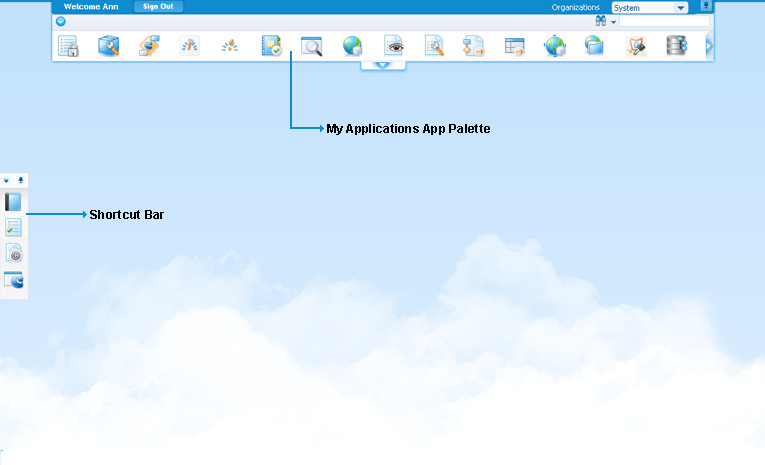
By default, the My Applications App Palette is pinned (as shown above) and appears as a bar at the top of the CUSP. You can unpin the My Applications bar to view your applications in an App Palette. When unpinned, the My Applications App Palette expands as shown below.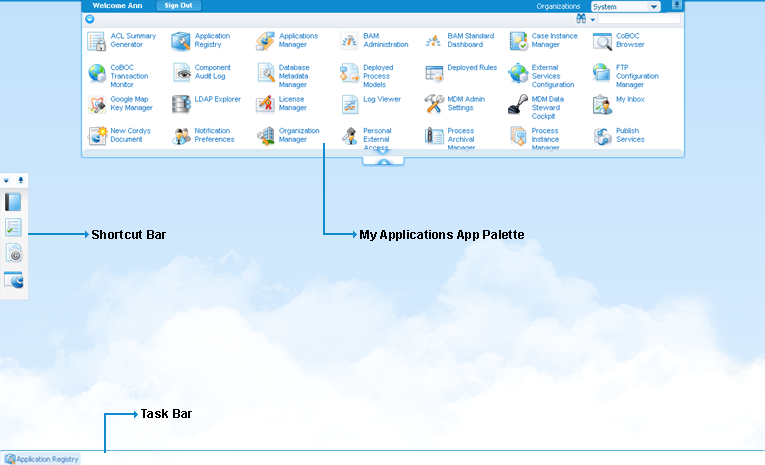
You can pin the My Applications App Palette to collapse it and maximize your working area. For greater working area, you can also keep the Shortcut Bar in the floating mode.
When you start working with Process Platform, the collapsed My Applications bar (as displayed in the first figure) displays your most recently accessed applications and documents for easy navigation. You can expand it to view all applications available to you.
CUSP presents a view that is generic for all roles and flexible enough to allow for individual customization. For example, as an administrator, you can modify the My Applications App Palette for a role, changing the default CUSP that a user accesses. Additionally, you can also group and categorize artifacts according to your preferences.
The Shortcut Bar in CUSP provides access to CUSP Preferences by default. You can also add the applications that you commonly use to the Shortcut Bar. The Task bar at the bottom displays all open App Palettes and, on right-click, provides an option to Minimize All Applications. You can use the Show Open Applications option to display the applications minimized using the Minimize All Applications option.